Help And Support
Google AdWords: tracking chat conversions
Get to know which of your Google Ads campaigns are best at converting to chats on your site. In this short tutorial, you’ll learn how to create a new conversion in Google Ads, and how to check if ad clicks result in new chats.
Installation tutorial
To track how your Google Ads convert to chats on your site, follow these steps:
Log in to your Ads account and go to Tools & Settings > Measurement > Conversions from the top menu.

To add a new conversion, click on the plus icon in the top left.
If this is the first time you create a conversion, you’ll see a different view—click on +Conversions and proceed to the next step.
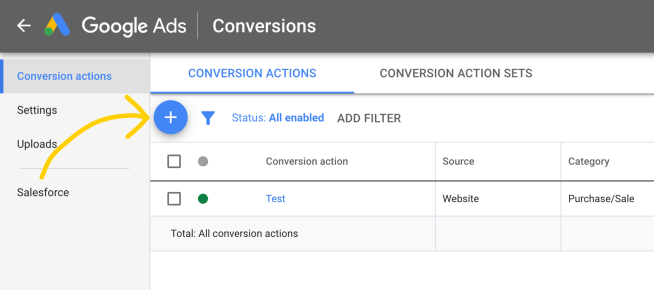
Choose Website.

Select Other in the Category section.

Enter the name of the Conversion. Use one that’ll help you easily find it in the future.
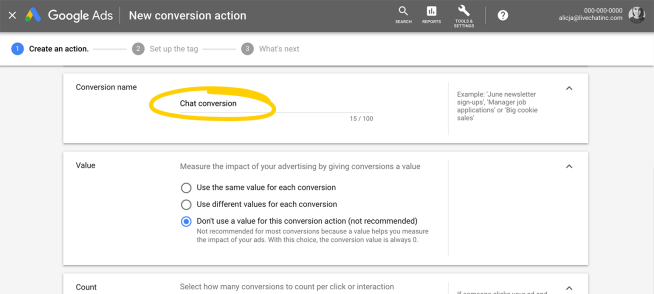
Select Don’t use a value for this conversion action.

You can change all the other settings however it suits you. When you’re finished, click on create and continue. All the settings can be changed later on.

Choose Google Tag Manager.

Copy the Conversion ID and the Conversion label.

Now paste the Conversion ID and the Conversion label values into the script we created (you’ll find it below the instructions).
Once done, add the whole script to your site’s source code. Remember to place it below the Live Chat Agent installation code.
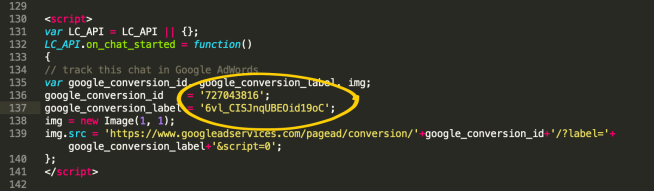
Copy the script below and remember to change YOUR_CONVERSION_ID and YOUR_CONVERSION_LABEL to the values provided in the conversion you created in Google Ads (as shown in steps 8 and 9).
<script>
var LC_API = LC_API || {};
LC_API.on_chat_started = function()
{
// track this chat in Google AdWords
var google_conversion_id, google_conversion_label, img;
google_conversion_id = 'YOUR_CONVERSION_ID';
google_conversion_label = 'YOUR_CONVERSION_LABEL';
img = new Image(1, 1);
img.src = 'https://www.googleadservices.com/pagead/conversion/'+google_conversion_id+'/?label='+google_conversion_label+'&script=0';
};
</script>
After you’ve added the script to your website, the chat conversion from ad clicks will start appearing in your Ads conversion reports.
Google Tag Assistant errors
When using Google Tag Assistant, you might come across some syntax errors like Conversion label not set or No HTTP response detected. Don't worry about them, as the integration will successfully track your Ads campaign and integrate it with Live Chat Agent.
When validating your AdWord campaign, Google Tag Assistant is looking for active conversion codes, including the version without JavaScript (noscript). As our conversion tracking code does not have such a version, Google Tag Assistant may display errors.


